Leora J. Goodin
I'm a blogger dedicated to sharing insights on lifestyle and wellness. Through personal stories and practical tips, I aim to inspire and empower my readers to lead healthier, more fulfilling lives.
Students and teachers save a massive 71% on Creative Cloud All Apps
Black Friday and Cyber Monday 2023 Deals for Motion Designers, grab it now!
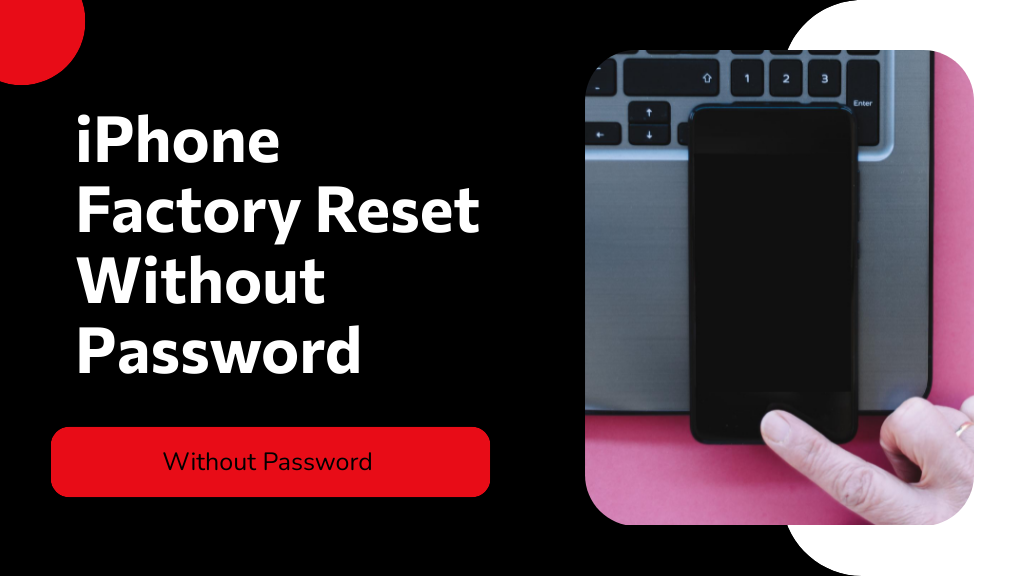
A forgotten password doesn't mean a locked iPhone forever; discover 5 simple steps to factory reset without a password and regain control.
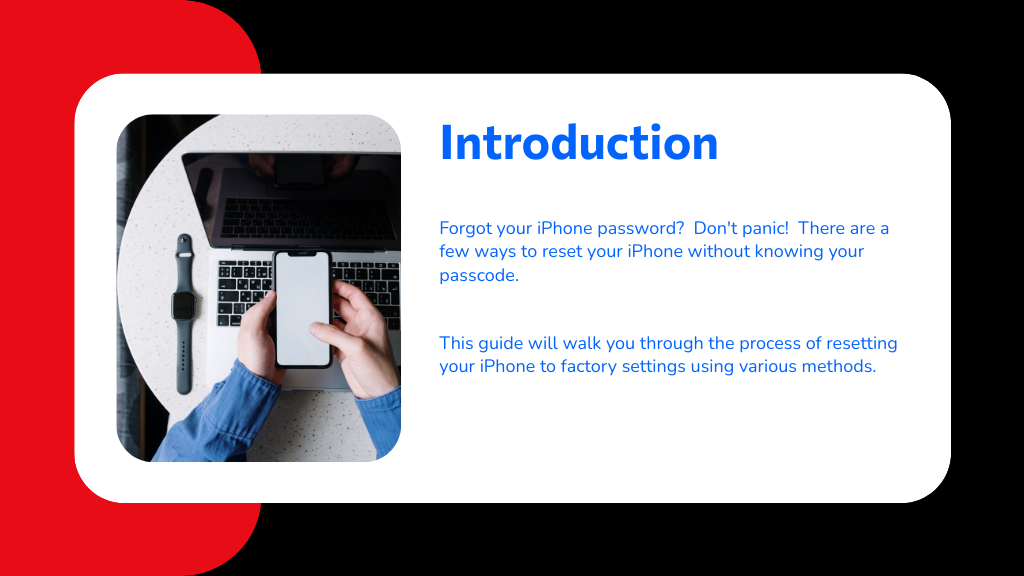
To reset your iPhone without a password, start by using iTunes to restore it or enter Recovery Mode to initiate a factory reset. Alternatively, you can use iCloud's Find My iPhone feature to remotely erase your device. If these don't work, third-party software tools are another solution. Each method guarantees all data is cleared, including your forgotten passcode. Consider exploring these options further to find the most suitable approach for your situation.
If you've forgotten your iPhone password, using iTunes to perform a factory reset is a straightforward solution. Here's how to reset your iPhone to factory settings without a password. First, make sure you've got the latest version of iTunes installed on your computer.
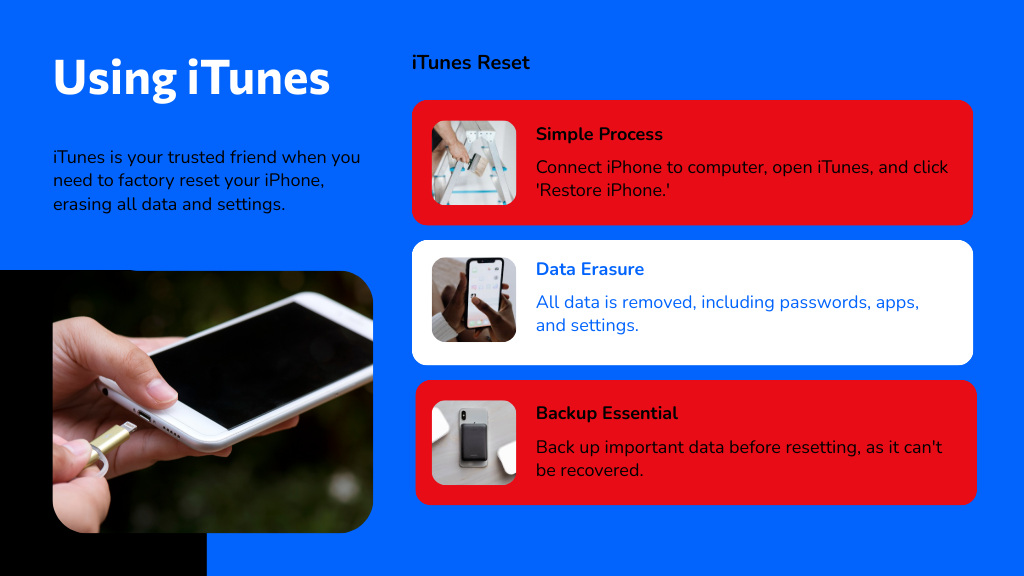
Connect your iPhone to the computer using a USB cable. Once connected, iTunes will likely prompt you to restore your iPhone. If it doesn't automatically suggest a restore, you'll need to manually select your device within iTunes.
Look for the 'Restore iPhone' option and click on it. Confirm your choice to start the reset process. This operation will erase all data on your iPhone, so make sure you've backed up important information beforehand.
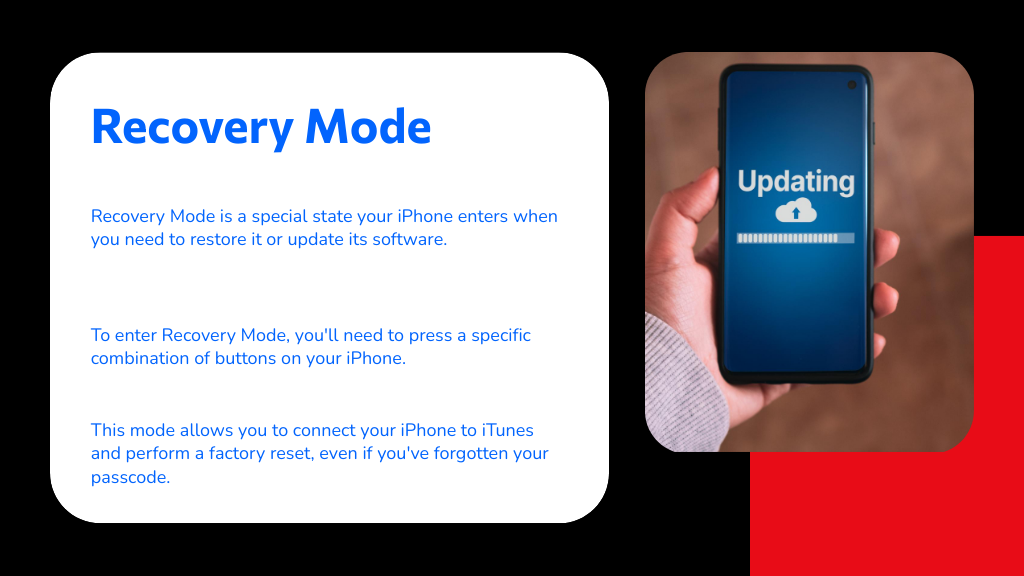
Before you can use iTunes to reset your iPhone, you'll need to enter Recovery Mode. To start, verify your iPhone is off. If it's currently on, turn it off using the power button. Next, get ready to use the physical buttons on your iPhone.
For an iPhone 8 or later: press and quickly release the Volume Up button, then the Volume Down button, and then press and hold the Side button until the recovery mode screen appears.
For iPhone 7 and 7 Plus, hold the Volume Down and the Side button simultaneously until the recovery mode screen shows up. This process is essential for performing a factory reset on a locked iPhone using buttons.
After mastering the entry of Recovery Mode on your iPhone, another method to contemplate for resetting your device without a password is using the Find My iPhone feature.
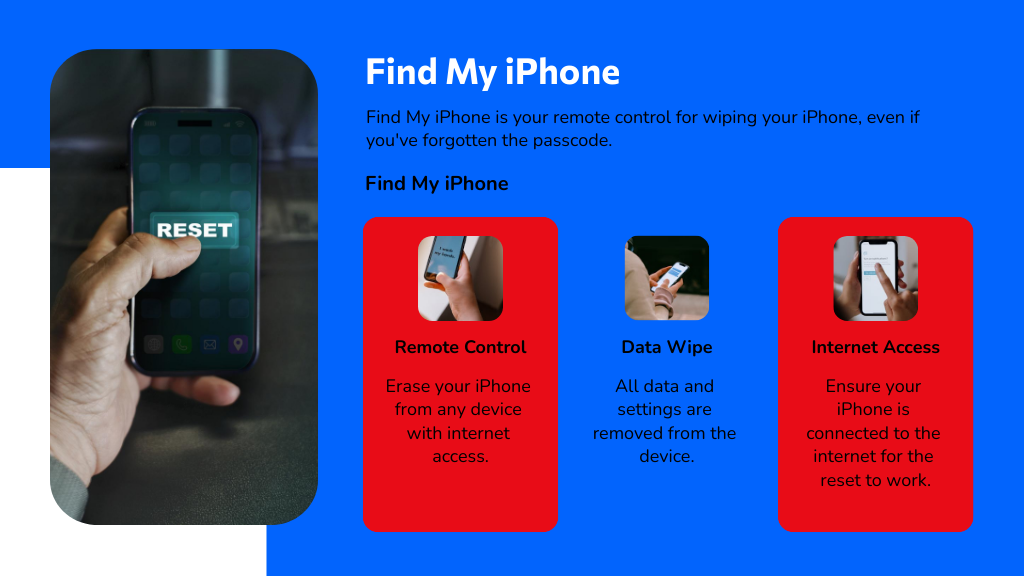
This method is quite handy when you've forgotten your passcode but still need to wipe your phone remotely. Here's how to erase your iPhone without a passcode using Find My iPhone:
First, log in to iCloud.com or use the Find My app from another Apple device. Select your iPhone from the list of devices and choose 'Erase iPhone'.
This action will remotely reset your device, erasing all your data, including the passcode, ensuring that your iPhone is as good as new and ready for a fresh start.
Several third-party software tools are available that can help you reset your iPhonewithout the password. When you're stuck and can't remember your credentials, these programs can be lifesavers.
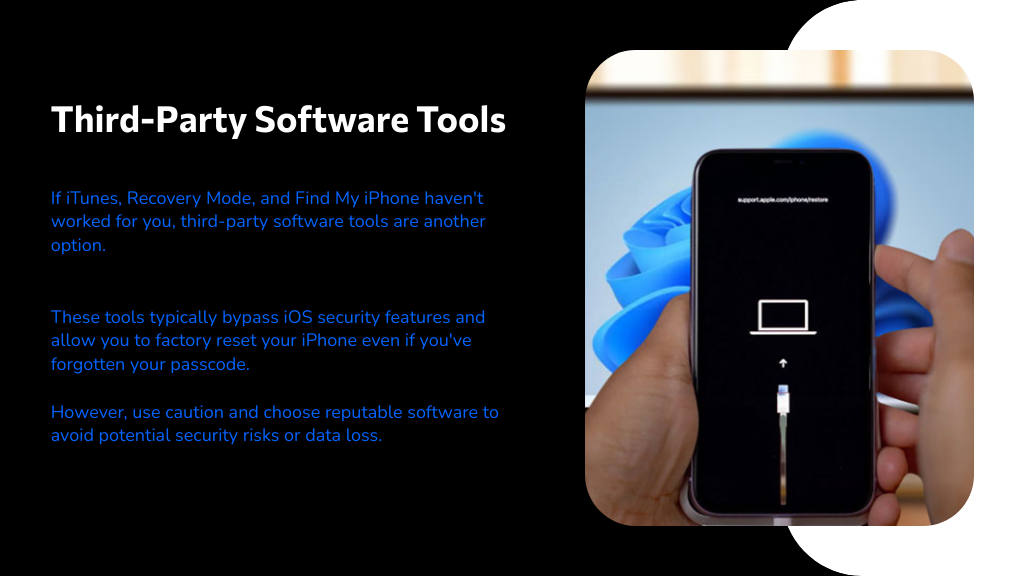
They usually work by connecting your iPhone to a computer via USB and running the software, which bypasses the iOS security features to perform an iPhone factory reset without a password.
Remember, it's essential to choose reliable and reputable software to avoid further complications or security risks. Look for tools with positive reviews and proven track records.
Once you've selected a tool, follow the instructions carefully to guarantee the reset process is successful and your iPhone is ready for a fresh start.
While third-party tools offer one solution, you can also use iCloud to erase your iPhonewithout a password.
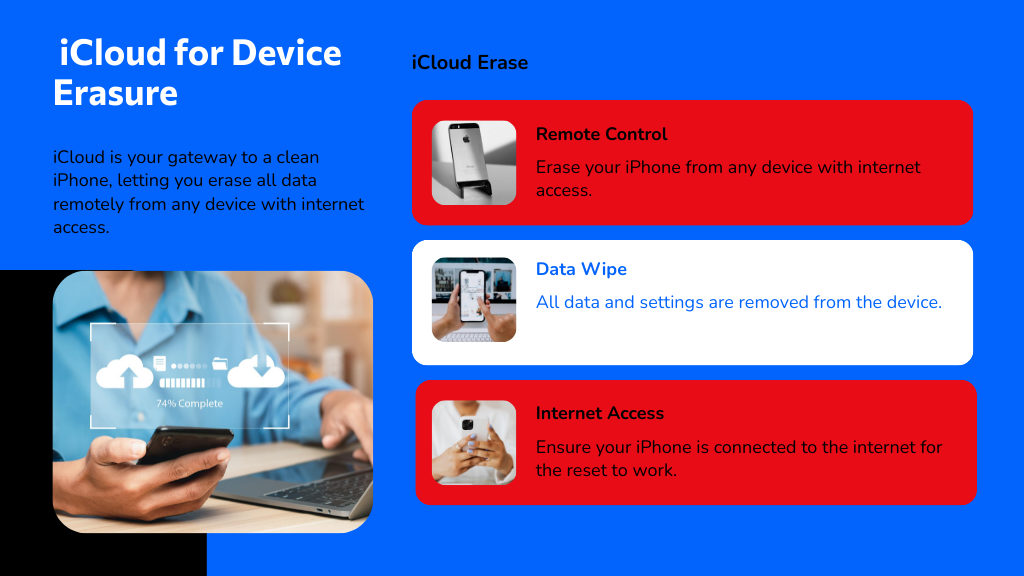
If you're looking to wipe your iPhone without a passcode, iCloud provides a straightforward method. Just log in to your iCloud account from a computer or another device, go to the "Find My iPhone" section, and select your device.
From there, you can initiate the "Erase iPhone" option. This will remotely wipe all data from your iPhone, effectively resetting it.
It's essential to guarantee your iPhone is connected to the internet so the command can reach it. Once the process is complete, your iPhone will return to its factory settings, free of any personal data.
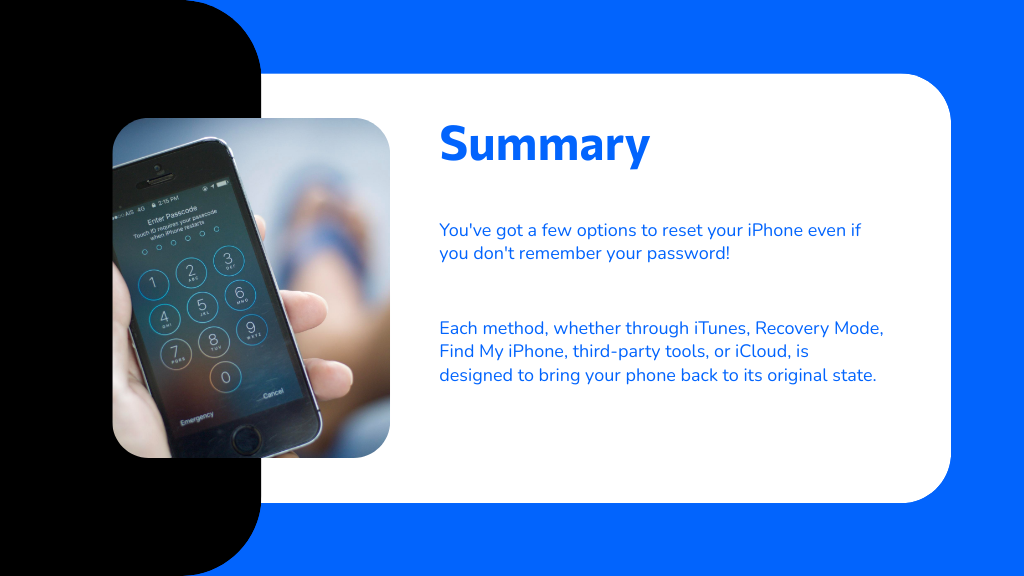
You've got options to reset your iPhone even without the password! Whether it's through iTunes, Recovery Mode, Find My iPhone, third-party tools, or iCloud, each method is designed to bring your phone back to its original state. Worried about security? Don't be. These steps guarantee that your iPhone's safety and privacy are maintained throughout the reset process. So, choose the method that suits you best and get your iPhone running smoothly again!
Your email address will not be published. Required fields are marked *