Leora J. Goodin
I'm a blogger dedicated to sharing insights on lifestyle and wellness. Through personal stories and practical tips, I aim to inspire and empower my readers to lead healthier, more fulfilling lives.
Black Friday and Cyber Monday 2023 Deals for Motion Designers, grab it now!
Students and teachers save a massive 71% on Creative Cloud All Apps
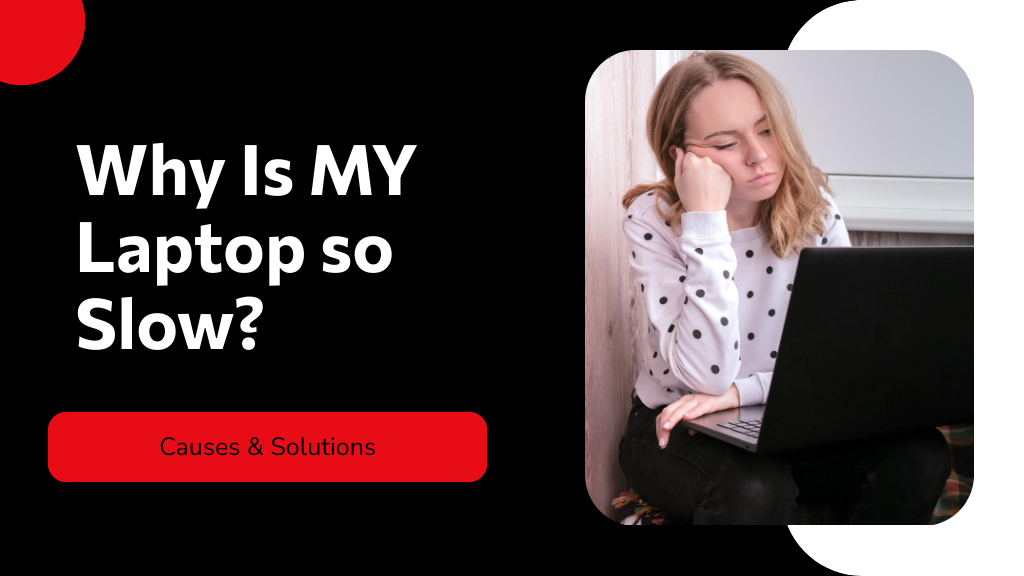
Understand the reasons behind your laptop's sluggishness, from resource hogs to overheating, and discover how to revive its speed.
Your laptop might be slow due to several reasons, including resource-intensive applications that consume more power than your hardware can handle, insufficient RAM causing reliance on slower storage, and potential hard drive issues like fragmentation or a failing disk.
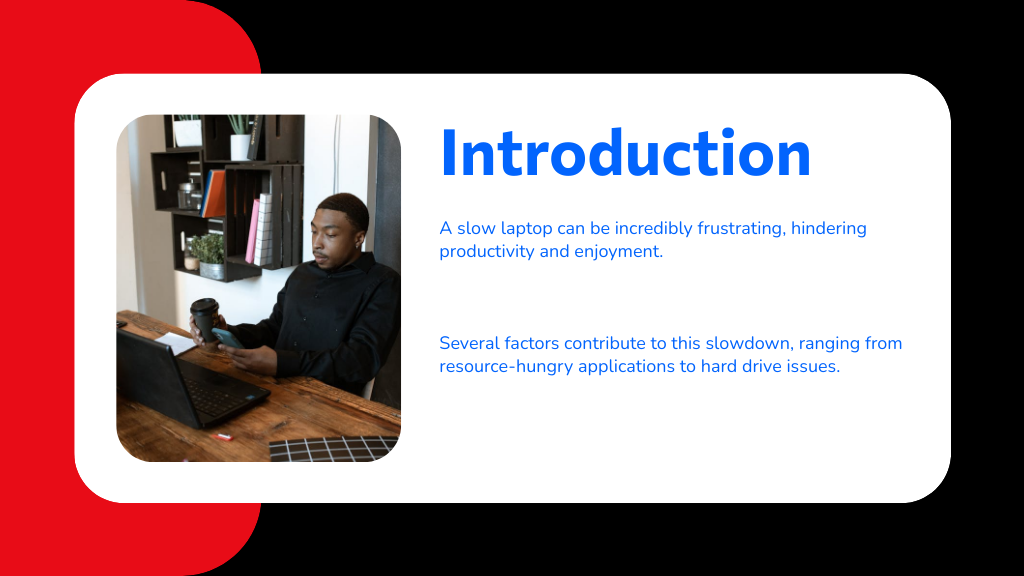
Overheating can also throttle performance, especially when dust clogs cooling vents. Finally, malware can sap CPU and memory resources. Understanding these factors will help you identify the underlying issues and improve your laptop's performance.
When you're running resource-intensive applications, your laptop's performance can greatly decline. Programs like video editing software, high-end games, or 3D modeling tools demand significant CPU and GPU resources.
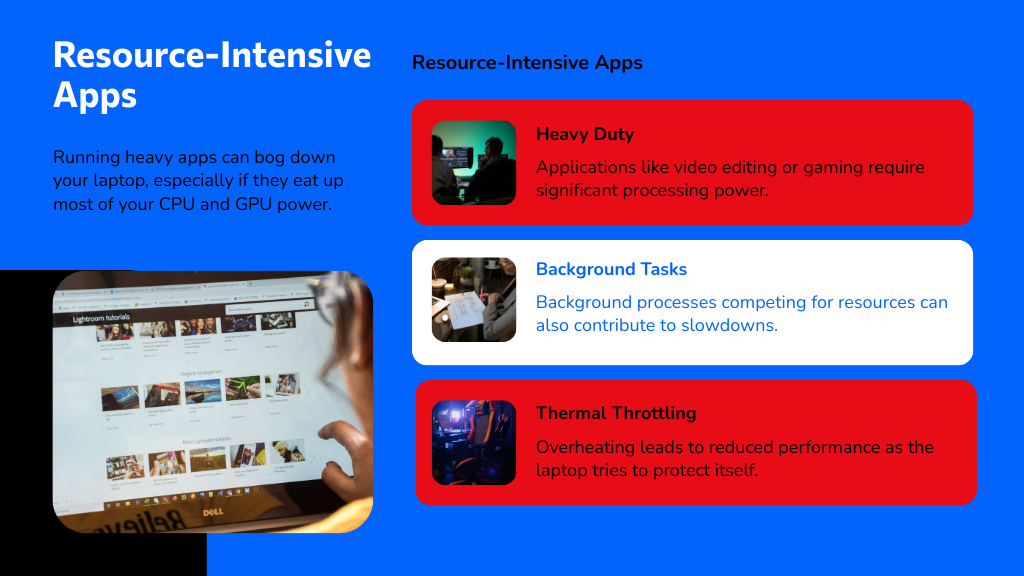
If you notice your laptop running slower than before, it's likely because these applications are consuming more power than your hardware can efficiently provide. Background processes may also compete for resources, exacerbating the slowdown.
Additionally, thermal throttling can occur as your laptop heats up, leading to reduced performance. To mitigate these effects, consider closing unnecessary applications, adjusting power settings, or upgrading hardware components.
Regular maintenance, like disk cleanup and defragmentation, can also help optimize performance, ensuring your laptop manages demanding tasks more effectively.
Running resource-intensive applications can quickly expose limitations in your laptop's hardware, particularly when it comes to RAM. If you're asking yourself, “Why is my laptop so slow?” Insufficient RAM is likely a key factor.
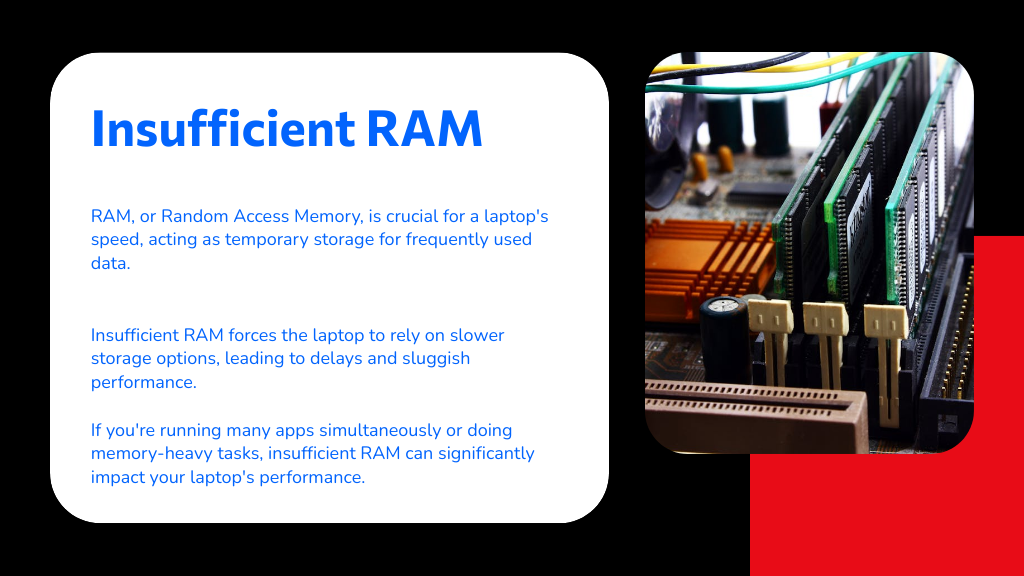
When your system runs out of available memory, it relies on slower storage options, leading to lag and unresponsiveness.
To identify if RAM is the issue, consider these points:
Upgrading your RAM can greatly enhance performance and mitigate slowdowns.
Your laptop's hard drive can greatly impact its performance.
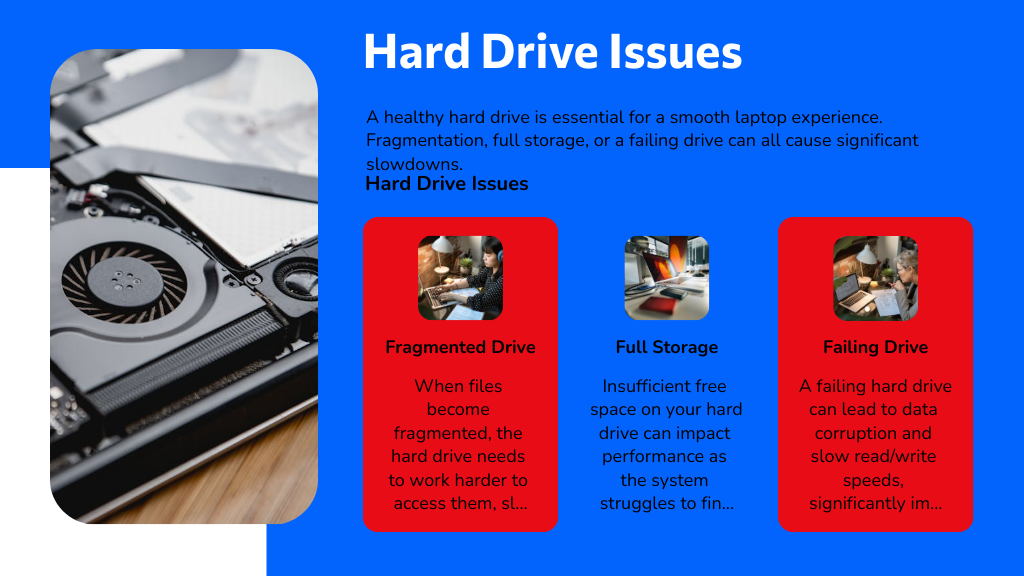
A fragmented drive, full storage capacity, or a failing hard drive can lead to noticeable slowdowns. Addressing these issues is essential for maintaining ideal speed and efficiency.
Although many users overlook it, a fragmented hard drive can considerably hinder a laptop's performance. If you're wondering why is my laptop is running so slow, fragmentation might be the culprit. When files become fragmented, your laptop has to work harder to access them, leading to delays.
Here are three key indicators of fragmentation:
Regularly defragmenting your hard drive can help restore speed and efficiency. Most operating systems offer built-in tools to achieve this, so take the time to optimize your storage.
When a laptop's storage capacity approaches its limit, performance can considerably decline. You might notice that your laptop is slow, particularly when opening applications or saving files.
This slowdown occurs because the operating system requires free space to manage temporary files and swap memory efficiently. A full hard drive can lead to increased read/write times as the system struggles to locate available space.
To resolve this, consider deleting unnecessary files, uninstalling unused applications, or transferring data to an external drive. Regularly monitoring your storage can prevent issues before they arise.
After managing storage capacity, another common issue that can greatly impact laptop performance is a failing hard drive. If you notice your laptop running slow, it's essential to assess the hard drive's health. A failing hard drive can lead to data corruption and slow read/write speeds, severely affecting your system's performance.
Here are three signs your hard drive may be failing:
Addressing these symptoms promptly can prevent data loss and further performance degradation. Consider running diagnostic tools or replacing the hard drive to restore your laptop's speed and reliability. Don't ignore these warning signs; they can save you from bigger issues down the road.
As your laptop works hard to execute tasks, it can generate significant heat, leading to potential overheating problems. High temperatures can cause your machine to throttle performance, making you wonder, "Why is my laptop so laggy?"
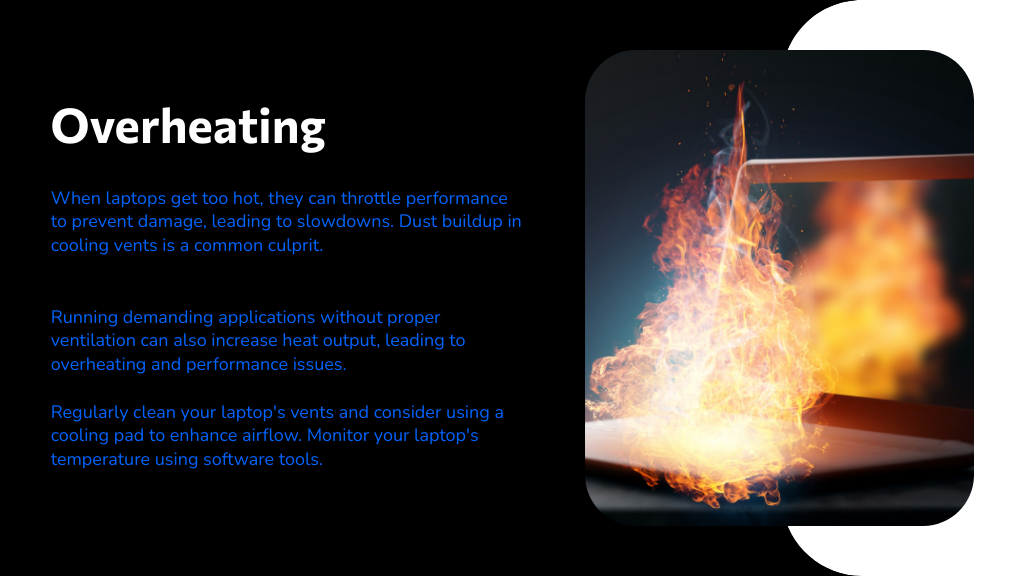
Dust accumulation in cooling vents and fans often restricts airflow, exacerbating heat issues. Additionally, running demanding applications without proper ventilation can increase heat output.
You should regularly clean your laptop's vents and consider using a cooling pad to enhance airflow. Monitor your laptop's temperature using software tools; if it consistently runs hot, you might need to replace thermal paste or check for hardware malfunctions. Addressing these overheating concerns can restore your laptop's performance and longevity.
Overheating isn't the only issue that can slow down your laptop; malware and viruses pose a considerable threat to performance. If you're asking yourself, "Why is my notebook so slow?
Consider the following factors:
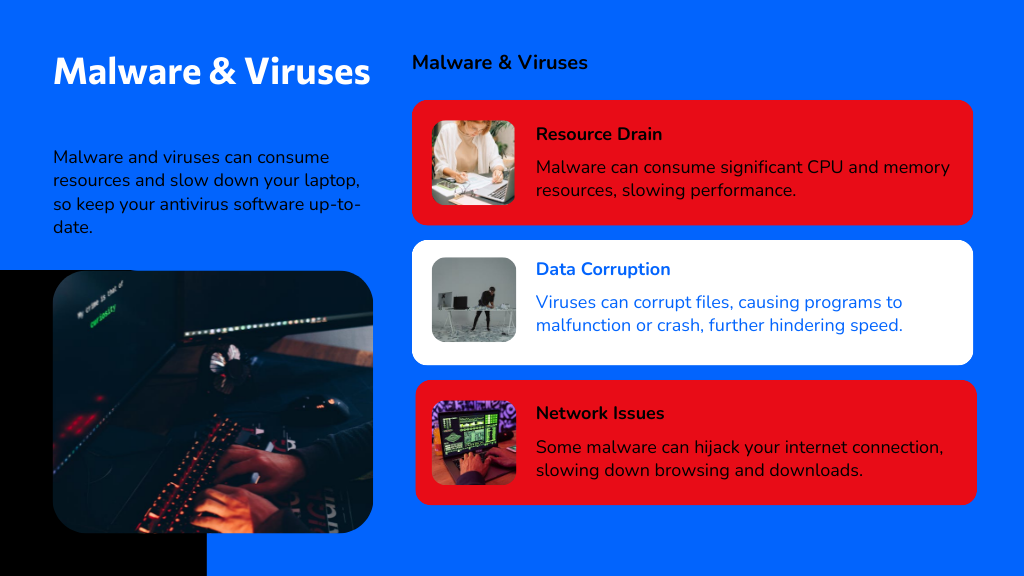
To tackle these problems, regularly update your antivirus software, perform system scans, and avoid suspicious downloads.
While you may not notice them, background processes and startup programs can considerably impact your laptop's performance. These processes run silently, consuming CPU and memory resources, which can explain why your laptop is very slow.
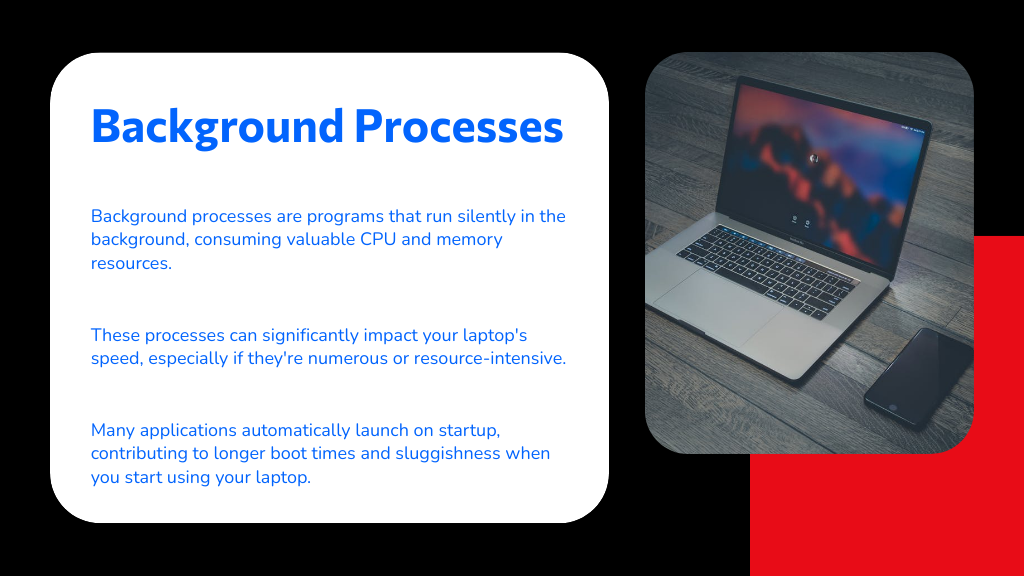
Many applications automatically launch on startup, leading to longer boot times and sluggishness when you start using your laptop. To diagnose the issue, access your task manager to identify resource-heavy processes. You can often disable unnecessary startup programs within the system settings.
Additionally, regularly updating your software and removing unused applications can help alleviate the strain on your system. By managing these background activities effectively, you'll enhance your laptop's responsiveness and overall performance.
In short, slow laptops can stem from several sneaky sources. By tackling resource-hogging applications, boosting your RAM, and banishing background bloat, you can breathe new life into your device. Don't overlook overheating and malware either; they're major mood-killers for performance. With diligent diagnostics and decisive actions, you'll transform your sluggish setup into a speedy system. So, get started today and wave goodbye to that frustrating lag—your laptop deserves a fresh, fast future!
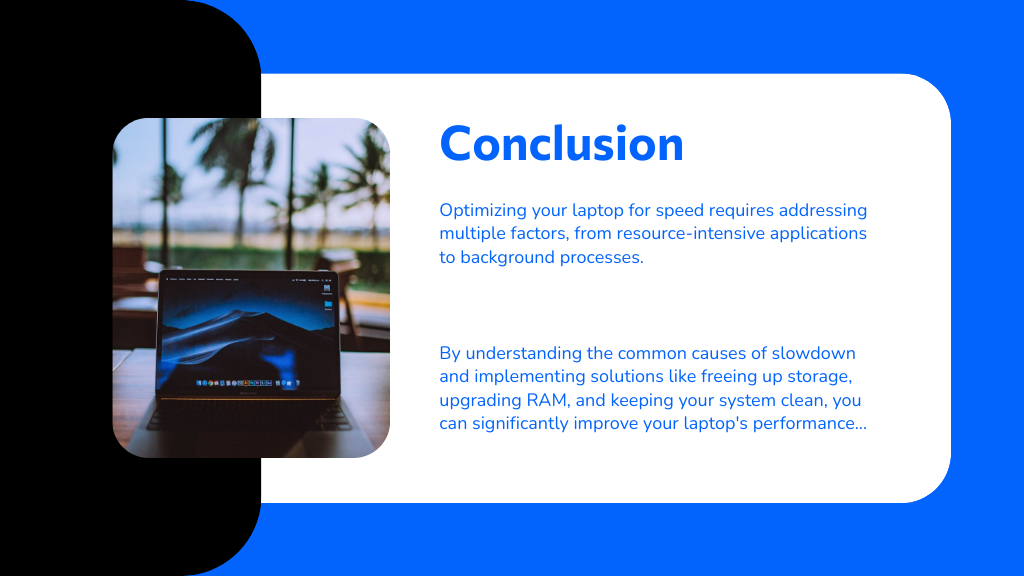
Your email address will not be published. Required fields are marked *