Leora J. Goodin
I'm a blogger dedicated to sharing insights on lifestyle and wellness. Through personal stories and practical tips, I aim to inspire and empower my readers to lead healthier, more fulfilling lives.
Black Friday and Cyber Monday 2023 Deals for Motion Designers, grab it now!
Students and teachers save a massive 71% on Creative Cloud All Apps
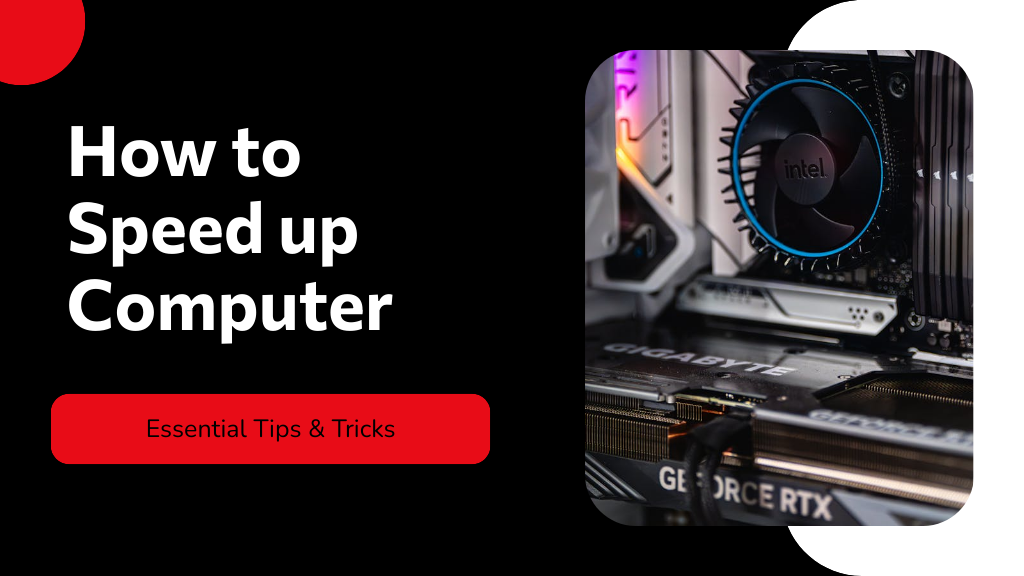
Find out how simple changes can dramatically enhance your computer's speed and efficiency; discover the essential tips that could transform your experience.
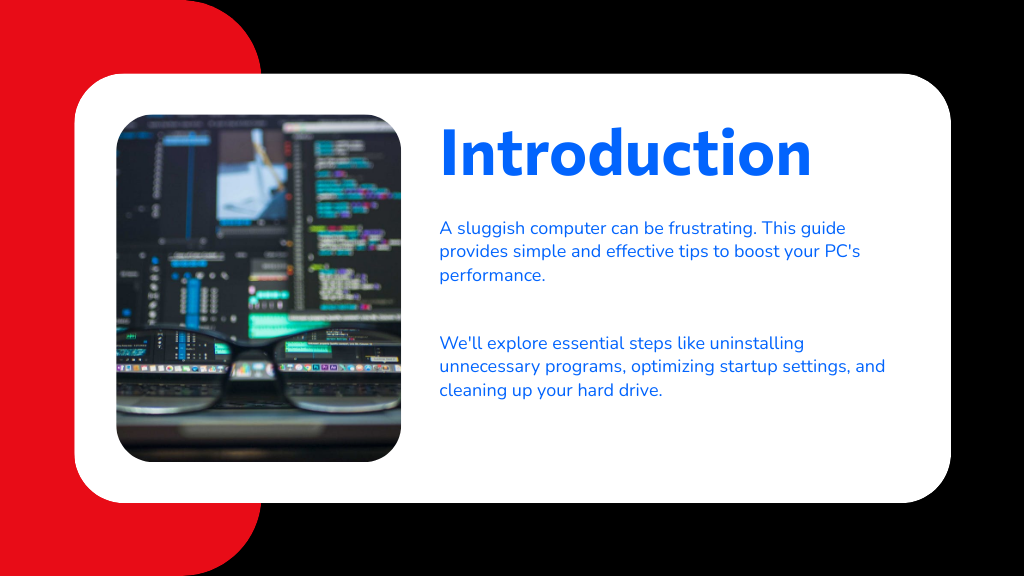
To speed up your computer, start by uninstalling unnecessary programs and optimizing startup applications. Perform regular disk cleanup and consider upgrading your RAM for better multitasking. Check for malware and keep your operating system updated. Don't forget to clean up your desktop and manage browser extensions to reduce resource consumption. Additionally, upgrading to a solid-state drive (SSD) can greatly enhance performance. Discover more effective ways to boost your system's efficiency and responsiveness.
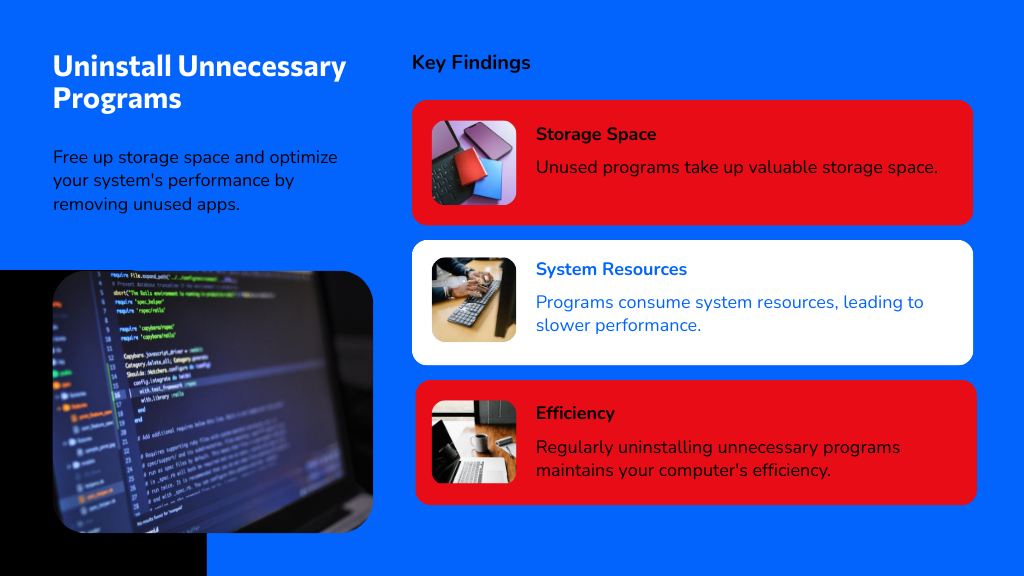
When your computer starts to lag, one of the first steps you should take is to uninstall unnecessary programs. These applications can consume valuable system resources, slowing down your machine.
To do this on Windows 10, navigate to the Settings menu, select "Apps," then "Apps & features." Here, you'll see a list of installed programs. Identify and uninstall any software you no longer need or use.
This process not only frees up storage space but also optimizes your system's performance. If you want to know how to clean up your computer to run faster, start with this essential step. Regularly reviewing and uninstalling unnecessary programs helps maintain your computer's efficiency and responsiveness over time.
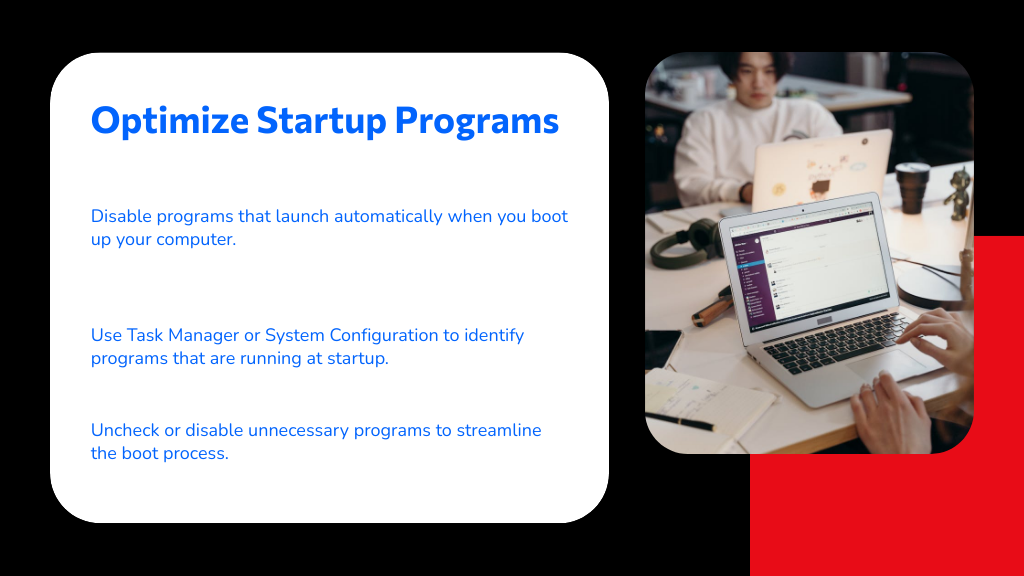
To optimize your computer's performance, you'll want to focus on startup programs that may be slowing it down. Disable unnecessary programs and manage your startup settings through Task Manager to streamline the boot process. This will greatly speed up your system's startup time and improve overall efficiency.
Although many programs may seem harmless, they can greatly slow down your computer during startup. To learn how to speed up your computer, start by disabling unnecessary programs that automatically launch when you boot up. These programs consume valuable system resources, leading to longer startup times and reduced overall performance.
Access your task manager or system configuration settings to identify which programs are running at startup. Uncheck or disable those that you don't need immediately, such as update checkers or third-party applications.
After disabling unnecessary programs, the next step is to enhance your startup settings further. Managing startup settings is vital for improving boot times and overall system performance.
To do this, access your system's settings, typically found in the Task Manager or System Configuration tools. Identify programs that automatically launch at startup and disable those that aren't essential. Reducing the number of startup programs will help streamline your boot process, allowing your computer to run faster.
If you're unsure about a program's necessity, research it before making changes. Regularly revisiting your startup settings can help maintain peak performance, ensuring you always know how to make your computer run faster. Keep your startup lean for a quicker, more efficient computing experience.
Using Task Manager is a straightforward way to enhance your startup programs for better computer performance. To get started, press Ctrl + Shift + Esc to open Task Manager. Navigate to the "Startup" tab, where you'll see a list of applications that launch when your computer starts.
Review the list and identify programs you don't need immediately. Right-click on these programs and select "Disable." This action prevents them from consuming resources during startup, allowing your system to boot faster.
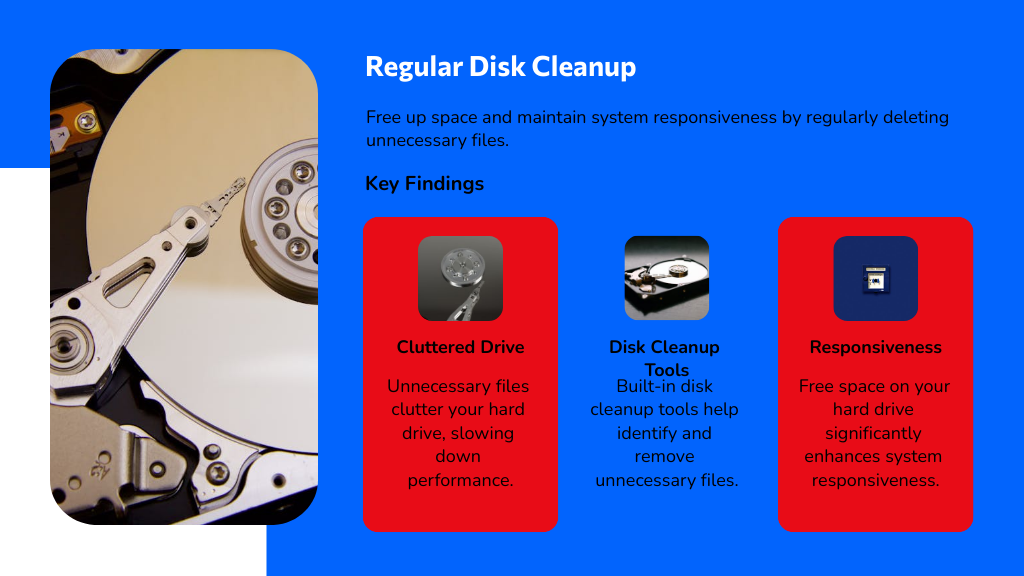
Since clutter can accumulate quickly on your hard drive, performing regular disk cleanup is crucial for maintaining peak computer performance. Start by using built-in tools like Disk Cleanup on Windows or Storage Management on macOS. These tools help you identify and remove unnecessary files—temporary files, system cache, and old downloads.
Schedule cleanups monthly to guarantee your system runs smoothly. Additionally, consider uninstalling unused applications that take up valuable space. If you're wondering how to speed up your laptop, remember that free space on your hard drive can greatly enhance responsiveness.

Upgrading your RAM can greatly improve your computer's speed and multitasking capabilities. More RAM allows your system to handle larger applications and multiple processes simultaneously without slowing down. When selecting RAM, make certain you choose compatible modules that meet your system's specifications for peak performance.
Adding more RAM can greatly enhance your computer's performance, especially when multitasking or running demanding applications. If you're looking to improve computer performance, increasing your RAM is an essential step. Here are some key benefits:
When considering a RAM upgrade, it's crucial to choose compatible memory modules for your computer. Start by checking your motherboard's specifications to determine the type, speed, and maximum capacity of RAM it supports. You'll want to match the RAM type—such as DDR4 or DDR5—with what's already installed.
Mixing different speeds can cause your system to run at the lowest speed, negating potential performance gains. Additionally, consider the brand and latency; ideally, use identical modules for best compatibility.
This careful selection will help you learn how to make your computer faster by ensuring that the new RAM works harmoniously with existing components. A well-matched RAM upgrade can greatly enhance your computer's performance and multitasking capabilities.
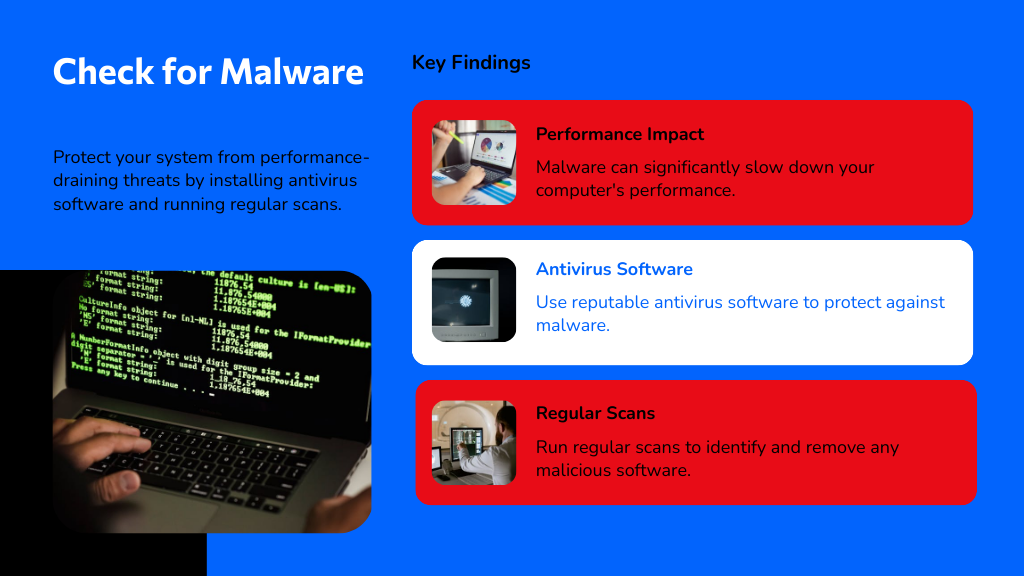
Although you mightn't notice it at first, malware and viruses can considerably slow down your computer's performance. To guarantee your system runs efficiently, you should regularly check for malware and viruses.
Here's how to increase computer speed by tackling this issue:
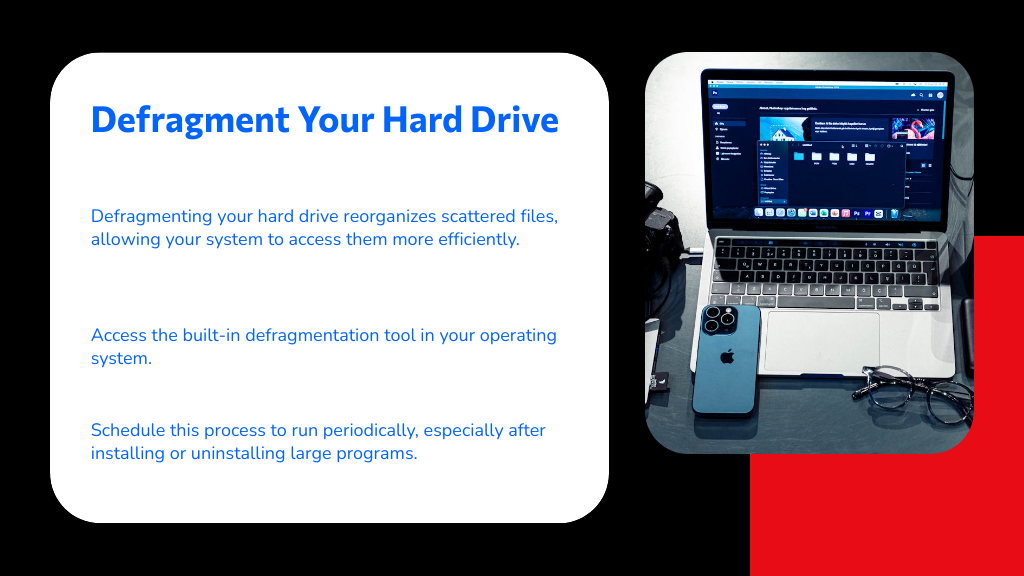
To enhance your computer's performance, regularly defragmenting your hard drive is essential, especially if you use a traditional spinning disk drive. Over time, files can become scattered across the disk, leading to longer access times. By defragmenting your hard drive, you reorganize these files, allowing your system to read them more efficiently.
To defragment your hard drive, access the built-in defragmentation tool in your operating system. Schedule this process to run periodically, particularly after installing or uninstalling large programs.
This simple step will help you optimize disk performance and greatly improve load times. If you're looking for ways on how to make a PC run faster, this is a critical maintenance task you shouldn't overlook.
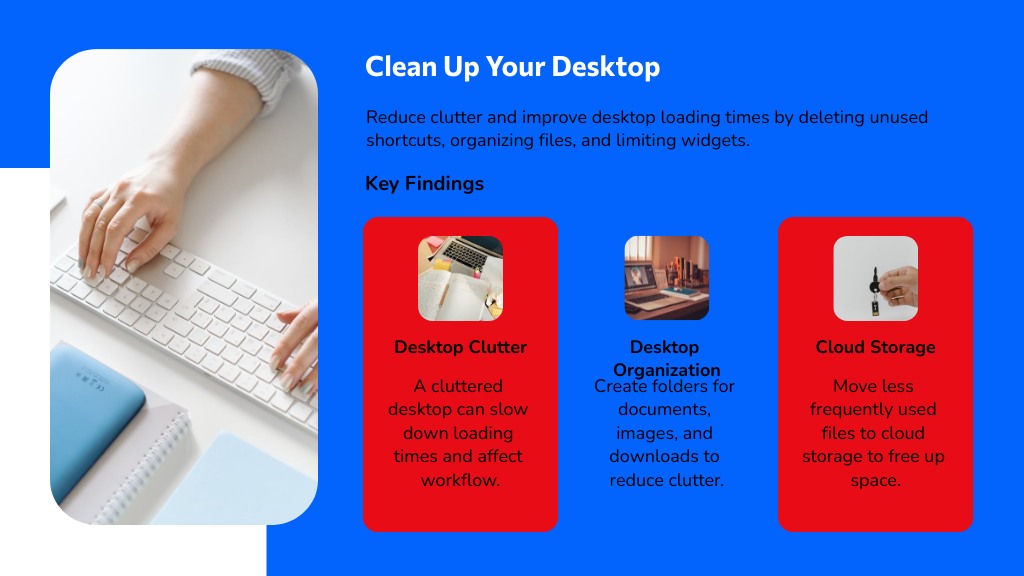
A cluttered desktop can significantly slow down your computer's performance, as too many icons and files can lead to increased loading times and distract your workflow. To learn how to make your PC faster, follow these steps to clean up your desktop:
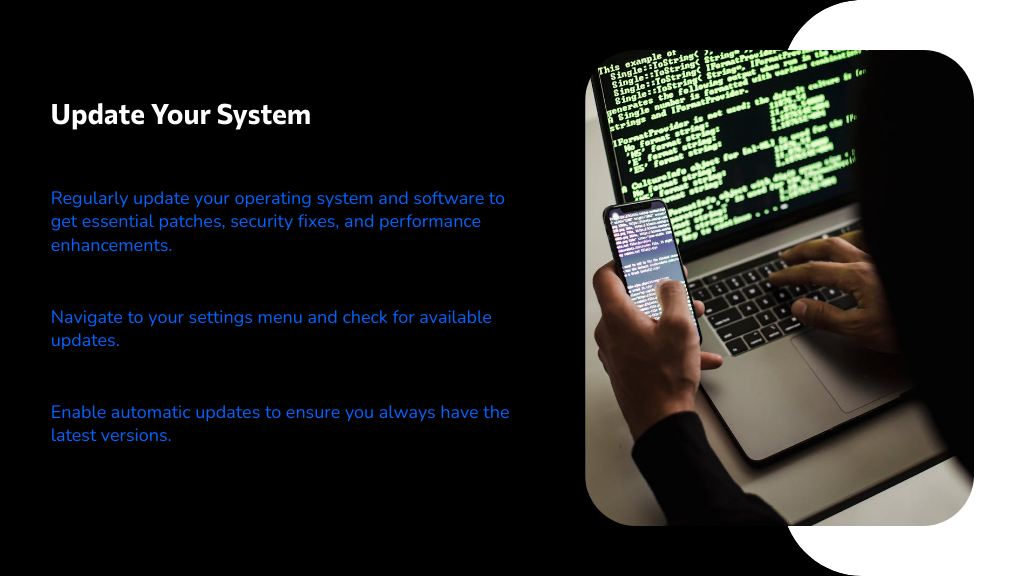
After you've tidied up your desktop, it's important to keep your system in top shape by regularly updating your operating system and software. These updates often include essential patches, security fixes, and performance enhancements that can greatly boost speed. To update your operating system and software, navigate to the settings menu and check for available updates.
Enable automatic updates to guarantee you always have the latest versions. This simple action can prevent compatibility issues and eliminate bugs that slow down your PC.
Additionally, updated software often leverages improved algorithms for efficiency, contributing to how to make PC performance faster. Don't overlook this critical step; staying current with updates is a straightforward way to enhance your computer's overall performance.
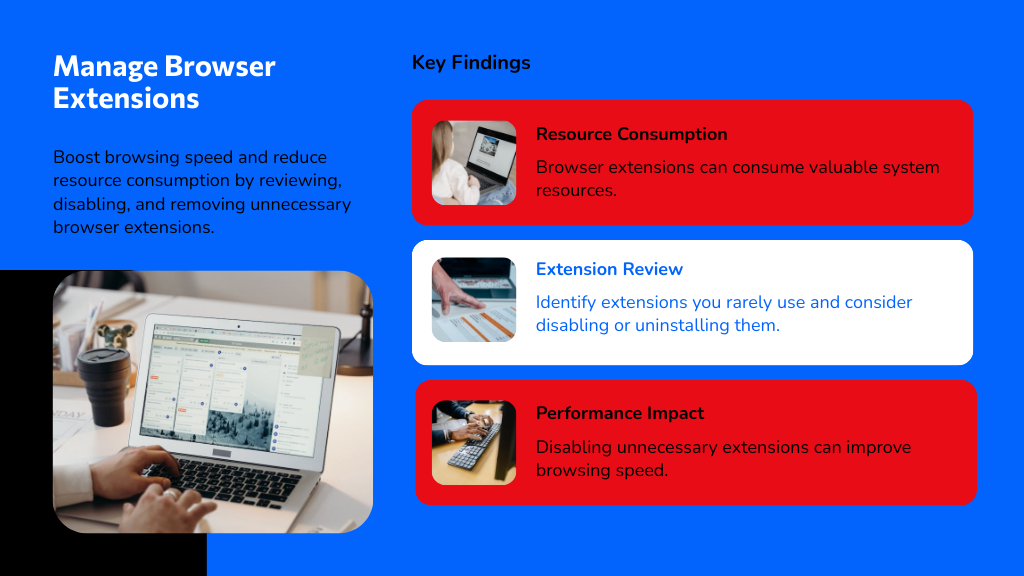
While browsing the web, you mightn't realize how browser extensions can impact your computer's speed. These add-ons can consume valuable resources, slowing down your system. To address this, consider these steps on how you can make your computer run faster:
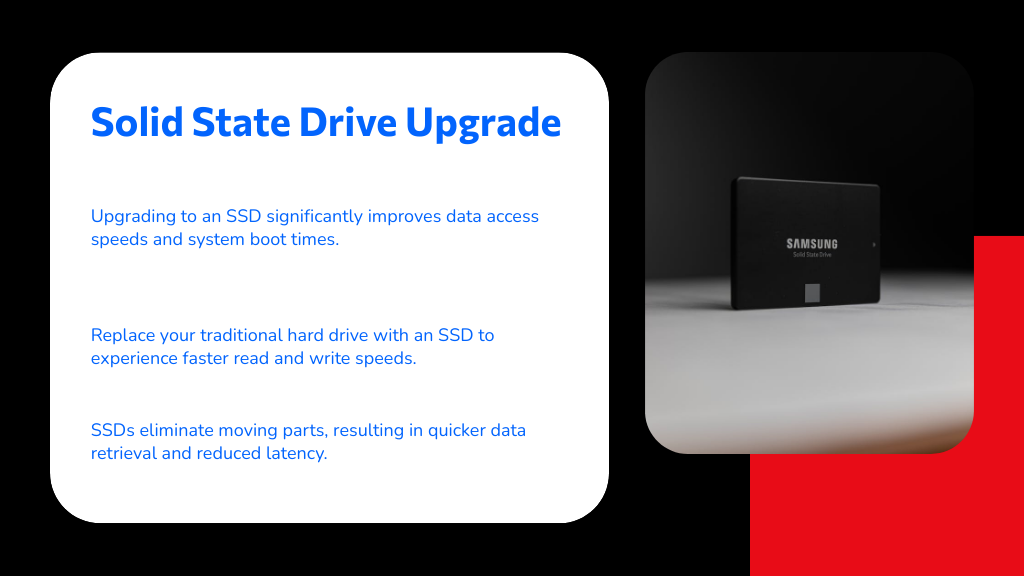
Upgrading to a Solid State Drive (SSD) can greatly enhance your computer's performance. You'll experience faster data access and improved system boot times, making your overall user experience more efficient. If you're looking to speed things up, an SSD upgrade is a highly effective solution.
If your computer feels sluggish, a solid-state drive (SSD) upgrade can dramatically enhance data access speeds. By replacing your traditional hard drive with an SSD, you'll accelerate Windows 10 performance, making tasks quicker and more efficient.
Here are a few key benefits:
Investing in an SSD is one of the best ways to boost your computer's overall performance and guarantee a smoother user experience.
Don't wait, make the upgrade today!
Replacing a traditional hard drive with a solid-state drive (SSD) not only boosts data access speeds but also considerably improves system boot times. If you're wondering how you can make a computer faster, upgrading to an SSD is one of the most effective methods.
SSDs have no moving parts, allowing for quicker data retrieval and reduced latency. This means your operating system loads faster, letting you get to work almost immediately after powering on. Additionally, SSDs often come with better durability and energy efficiency, further enhancing your computer's overall performance.
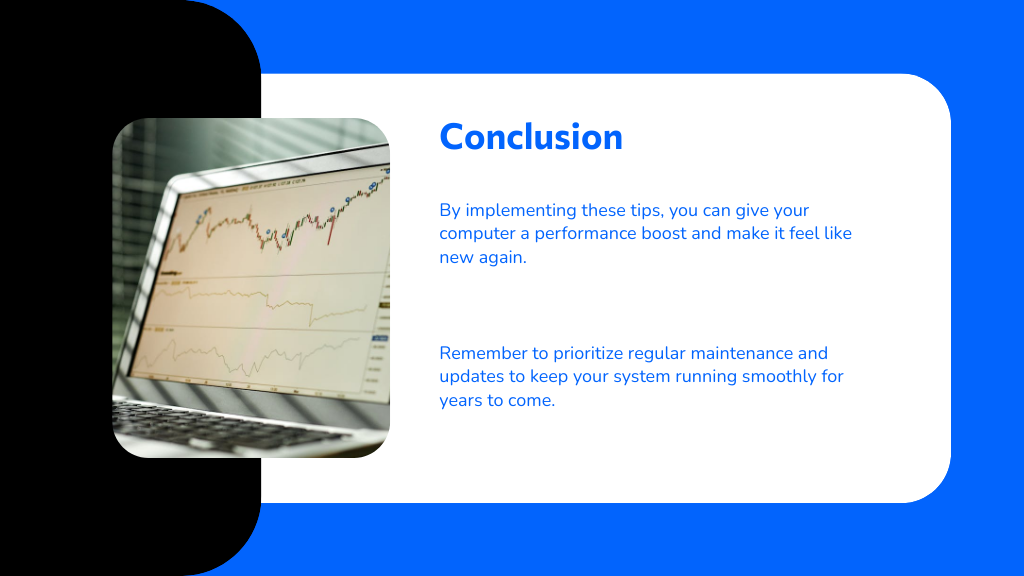
By implementing these ten essential tips, you can breathe new life into your computer and enhance its performance. Think of it as giving your device a much-needed spa day—removing clutter, boosting efficiency, and ensuring it runs smoothly. With a little routine care, your computer will thank you for responding faster and working harder. Embrace these strategies, and soon you'll be gliding through tasks with ease, enjoying a seamless digital experience that feels brand new.
Your email address will not be published. Required fields are marked *